
HOME
This area is designed to allow you to change your media
player back to its original setting of buffering videos from the internet.
When your computer was built it had this feature as standard but as time
go's by and we install other programs like winamp and VLC Media player
etc, these settings can be changed.
The videos on Hipervids.com are sometimes quite large and rather than wait
for the entire video to download, by following these steps the videos will
play as they are downloading, just as they were designed to do.
 |
When you click on a video on hipervids.com you should
see this buffering information for only a few seconds or a bit more
if you are not on broadband. When it reaches a certain percentage, say 33% the video will start playing while the rest of it is downloading hence no waiting for the whole thing to download and you can close it if it wasnt what you wanted. |
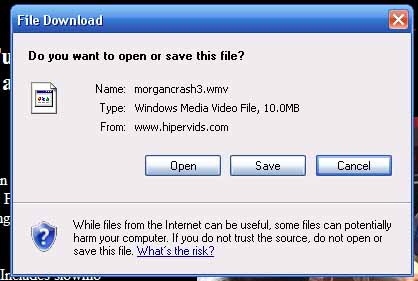 |
If you get this box instead of the buffering information as above then you need to read this information below to revert your media player back to how it is supposed to be. |
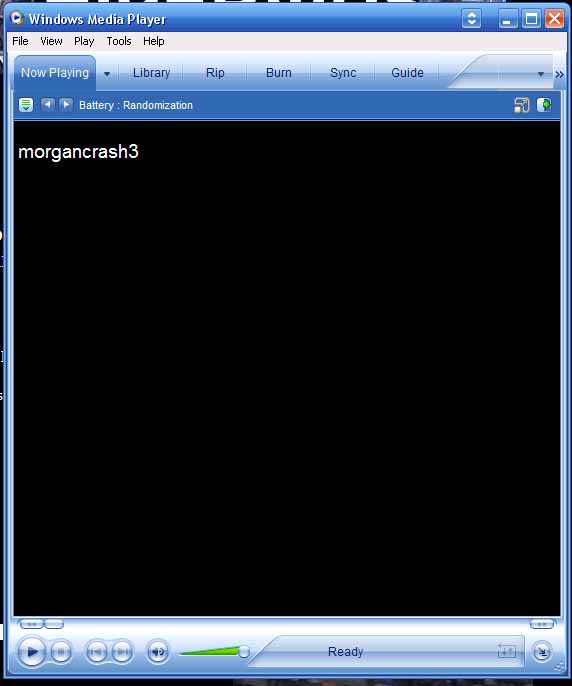 |
First we must determine what your media player is
setup like at this moment. Open up media player. You can goto the start menu, programs, accessories, entertainment then windows media player. If yours looks like this then you have the standard setting and
standard view. |
 |
If yours looks like this then it is in skin mode. Their the same thing but its a different way of reaching the setup point so take note of what yours looks like. |
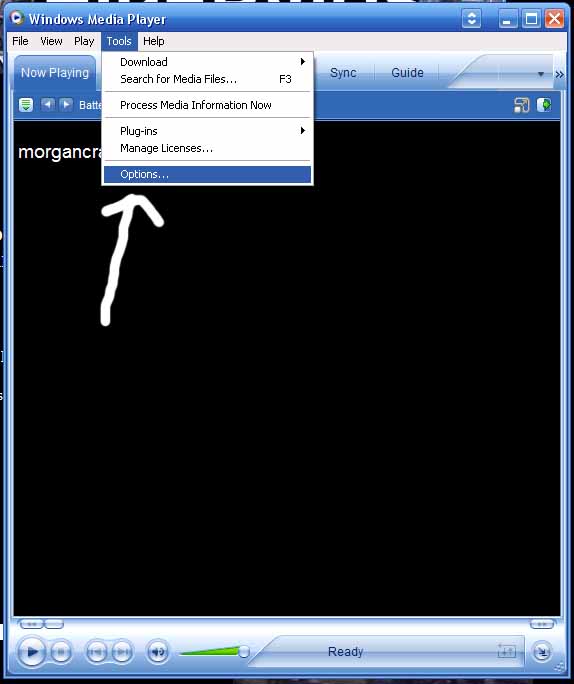 |
First for the full media player you will have the
toolbars at the top. Select tools then options as above to get to the setup page. |
 |
For the skin player there is no toolbar and the player
is more compact. For this config you simply right click where this arrow is on the top bar and look below. |
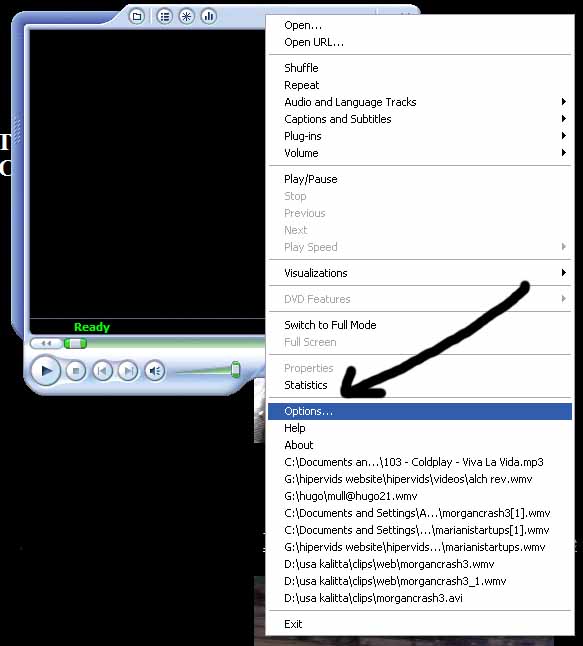 |
You will see the options button. As you can see it is different from the full players options as above. Go into options. |
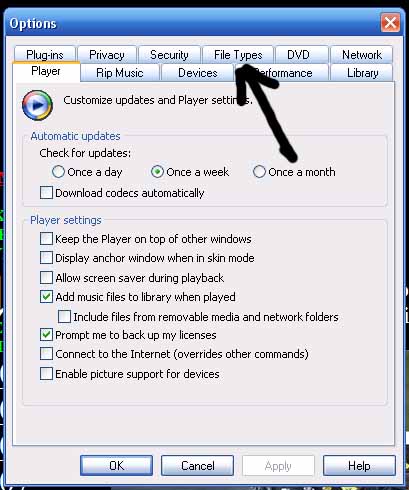 |
No matter what player config you have, once you go into the options page this is what it will look like for both configurations. Now you want to click on file types. |
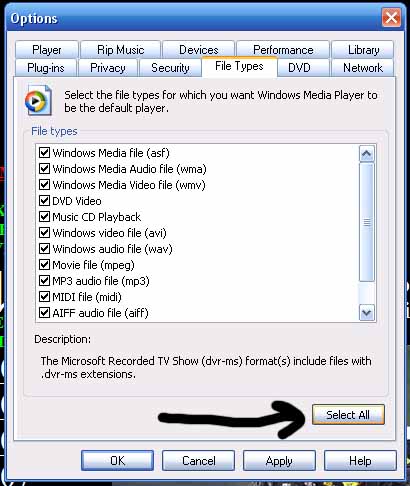 |
Now for this section I select all because I dont
listen to much music on this computer but if you do then you can
just make sure you select windows media video file and make sure it
is ticked. For full compatibility though I would select all. Your dvd programs and music programs should prompt you the first time you re use them. |
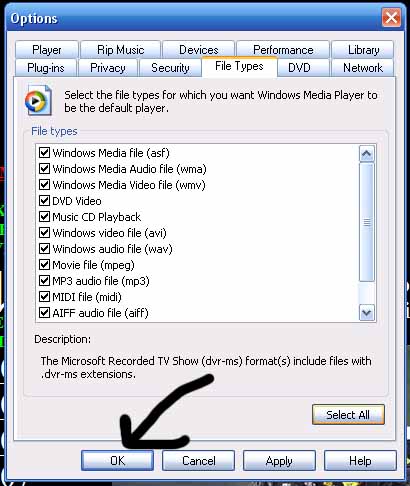 |
Now select ok and from now on videos will buffer from the internet without having to download the whole thing first. |